Are you a regular Cricut user who is always looking for interesting ways to be unique? Hi five, I am one of you. In today’s tutorial, I am going to share with you a very basic thing you are all looking for. Here, you will learn how to add new fonts to Cricut. Now, when you have an ocean of fonts available on the internet, there is no old font left. Many users might not know that they can actually use different fonts with their Cricut machine setup.
Through this blog, I want to share with you all the platforms from where you can get new Cricut fonts. Well, if I tell you about myself, I discovered very late that I can add new fonts to Cricut. But, one day, when I did a little research about it, I got really excited to use the new font.
Where to Get New Cricut Fonts?
There are many platforms where you can find new Cricut fonts, and they are also free. I also downloaded random fonts from the internet in the beginning, but then I realized one big thing. The thing was that not all fonts are free, and not all have a license. Luckily, I didn’t use any fonts with a commercial license.
But it’s very important to know when to use which font. Therefore, if you have a business and you want to sell your things, you can go for fonts with a commercial license. And if you are just a hobbyist, go for the fonts for personal use.
Some of my favorite platforms for Cricut’s new fonts are dafont.com, Creative Fabrica, and Fontspace. And to get some more, you can explore the whole internet. But I really liked the fonts from these sites.
How to Add New Fonts to Cricut on a Windows PC?
Now, it’s time to check how you can add the new fonts to your Cricut machine. When you seek fonts on any website, you will have to download them and then extract the file. Look at these steps to understand how to upload the latest fonts to the Cricut machine.
- First of all, open your browser and search the fonts.
- When you like any font, you should download it from the site.
- Once it is downloaded to your computer, it will move to the Downloads folder.
- Then, go to this folder and right-click on it.
- After that, hit the Extract option to unzip your .zip file.
- Now, right-click on the font file to run the installation.
- Next, continue with the on-screen instructions.
- Once the installation is complete, you can use the fonts via your Cricut app.
Finally, you understand how to upload new fonts to Cricut. But, we have only checked the steps for Windows computers. What about other OS? Don’t worry; I have covered almost all common operating systems here.
How to Add New Fonts to Cricut on Your Mac Computer?
If you are a Mac user, the process is slightly different but not complex at all. As the Design Space is Mac-friendly, you can easily access fonts on it. Let’s see how.
- Browse a website and search for your favorite font.
- Then, download the fonts to your computer.
- Move to the folder where your file must be saved.
- After that, double-click on that file to unzip it.
- Next, double-click on your font on the Finder window.
- Now, click on the Install Font option.
- When your font is finally installed, you are ready to add fonts to the Design Space.
That’s how you can add the latest fonts to Cricut on a Mac computer. Now, you are all set to make interesting designs with these crazy fonts.
How to Add New Fonts to Cricut on an Android Device?
If a person is an Android user, can he download the new fonts? Yes, definitely, they can. However, the process is completely different from that of the computers.
- In the first step, you need to download and install a font manager app via the Google Play Store.
- Then, navigate to the downloaded file under the Downloads Folder and get the file.
- Now, open the font app and move to the My option under My Font.
- Next, open this option, see the preview, and then install the necessary fonts on your device.
- At last, click on the Set to complete the installation.
Now, you are free to use your new fonts in the Cricut Design Space.
How to Upload New Fonts to Cricut on iPhone/iPad?
Well, if you are an iPhone or iPad user, you can still get amazing fonts from the iPhone app. So, you will have to download the iFont app from your App Store. Look at the steps below to install the latest fonts for your Cricut.
- In the first step, head to the App Store and get the iFont app.
- Then, download your font file, and it will be downloaded in a .zip format.
- Now, unzip your file, open the font app, and hit the Font Finder.
- Choose the Open Files option and head to the font file you need to install.
- After that, click on the Installer tab and then click the Install button.
- Next, click on the Continue option and then hit the Allow button.
- Close your font app, move back to the Settings application, and hit on the Profile Downloaded.
- Then, hit the Install button.
- In the end, you will get a message as Profile Installed. Once you get it, click on the Done option.
If the fonts are downloaded correctly, you will be able to use them in your Cricut Design Space.
Conclusion
If you read my blog till the end, you must have understood how to add new fonts to Cricut on each operating system. Now, you are good to go. But remember all the important things I have shared with you here to not make any mistakes. Well, the sites I shared with you here are not the final platforms; you can explore different things on the internet and get your desired fonts. In order to add them to Design Space, my guide is enough to go with.
Source: How to Add New Fonts to Cricut
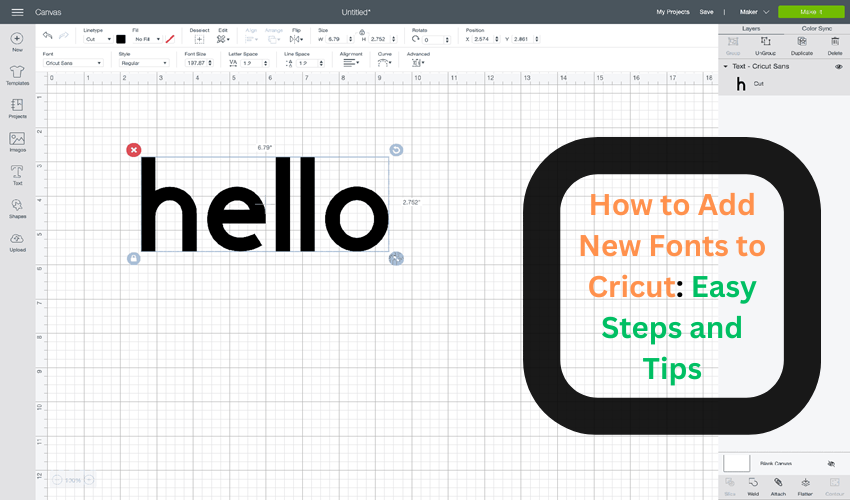




0 Comments