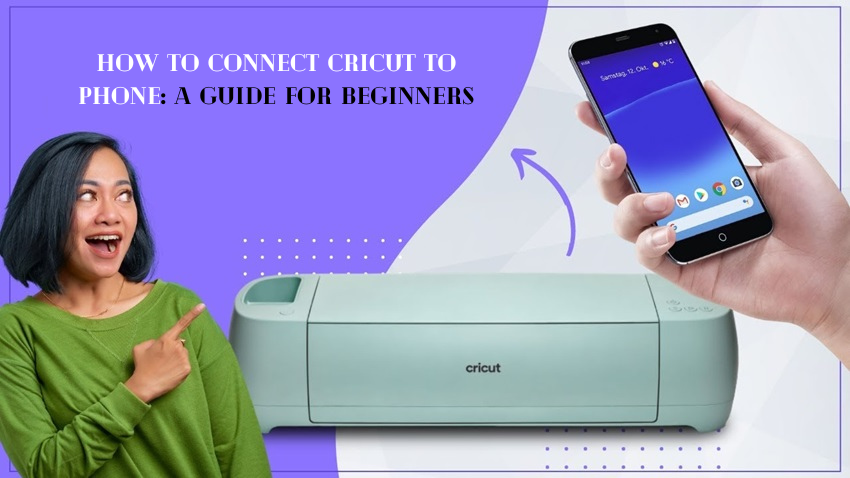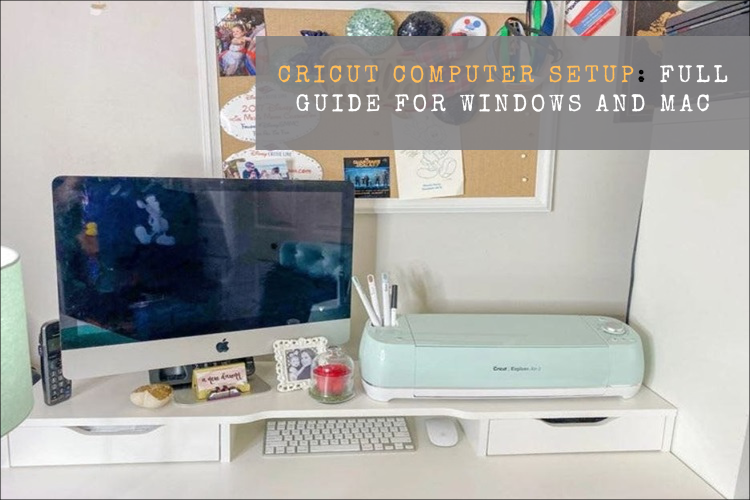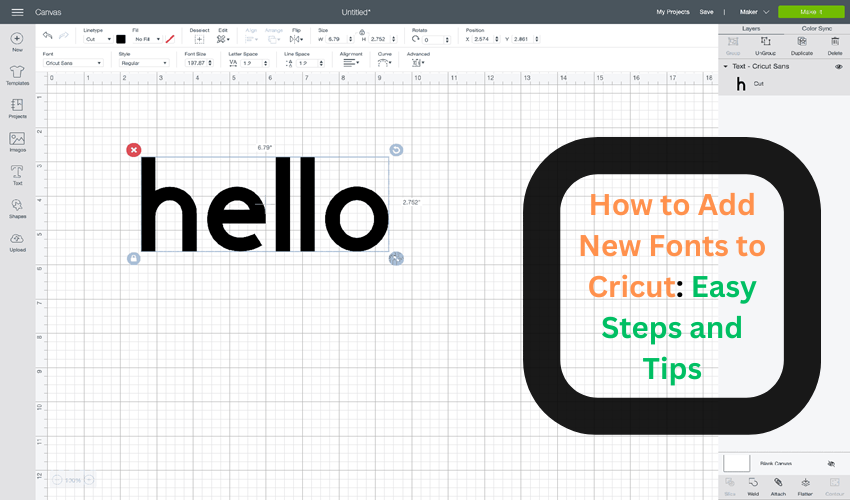How to make shirts with Cricut? I assume this is the sort of question you might be looking for answers to, right? Don’t worry—take a deep breath and say Thank God😁! Yes, because god has landed you on the right page!
Making shirts with Cricut is always fun for me. Even though I have made hundreds of projects to date, personalized shirts are still my favorite. I am kind of obsessed with them! But WHY??????? Because I always create them for someone I love, they are always a gift. And I like to give something handmade.
Okay, I have already explained the stepwise methods for making shirts with Cricut.com/setup. The following project is easy to create using any Cricut model. Now, let’s get started without any further ado!
What Supplies Are Required to Create a Shirt With Cricut?
Okay, so what do you need to make shirts with a Cricut? Since I am going to make a shirt for my mom on her 49th birthday, I needed some supplies. So, before you learn how to make shirts with Cricut, let’s have a look at the materials you will need to gather.
- Weeding tools
- Cricut LightGrip mat, or you can also use an older standard mat (green), which is less sticky. Ensure the mat is clean.
- EasyPress machine or household iron
- EasyPress mat or towel to keep it under the heat source
- Teflon sheets or protective sheets, e.g., wax paper
- Laptop or computer (MacBook or Windows computer) for using the Cricut software app
How to Make Shirts With Cricut: 5 Easy Steps
Once you have gathered the materials or supplies to make shirts, you can learn how to use Cricut for shirts. I will walk you through the steps one by one so that they aren’t too confusing for you. So, are you ready to start? If so, let’s start!
Step 1: Create a Shirt Design on the Cricut App
Probably the most challenging thing I’ve found was deciding which design to create. The more complex it is, the more time-consuming it will be. Therefore, I chose a text-based simple design. Everyone can create it in no time. Want to see what it is? It is “Blessed MAMA.”
In order to create it, you have to follow the steps I’ve described below:
- Launch a Cricut Design Space app on your computer and hit the New Project tab.
- In order to add text, click on the Text button on the left side.
- You can add the texts that you like and modify them accordingly. However, I have typed “Blessed” and “Mama” in two separate boxes.
- Then, select the font style you like and then weld them together using the Weld tool.
- After that, you must attach them so that Cricut will cut exactly as it is.
- Now, Save your text design and click Make It in the top right corner.
Step 2: Cut the Vinyl Using Your Cricut Machine
Now, it’s time to cut vinyl. Okay, fine, but are we forgetting something? Oh yes, it’s the MIRROR setting! We must mirror our vinyl design before cutting, especially when it is text.
For symmetrical designs, it's okay if you don’t mirror the design.
To mirror the text, you must return to the Cricut app (After clicking the Make It button) and enable the Mirror toggle button. Enabling this option will flip over your entire text or image.
Step 3: Settings for HTV or Iron-On-Vinyl
For Cricut Explore Air or Cricut Explore Air 2 Setup users, they need to turn the wheel to iron-on.
One thing I have noticed is that I get the best results when I turn the wheel to Custom and then select the material from the drop-down menu.
However, if you are using everyday iron-on vinyl, you will see this setting on Popular Materials, and you just have to click on it.
On the other hand, I prefer to select Search all materials if I am using specialty iron-on vinyl. So, from the drop-down menu, just select iron-on vinyl.
Step 4: Place HTV or Vinyl on a Cricut Mat
Placing vinyl is not something that you just grab and place on the mat. There is a shiny and dull side to your vinyl. You have to be extra careful when placing it.
So, the shiny side goes down on the mat, and the dull side faces up. It's as simple as that!
Use a brayer tool to smooth the vinyl on the mat. Then, check to see if the arrow link is blinking on the Cricut machine. If so, insert the mat with the vinyl into the machine.
Step 5: Apply Iron-On Vinyl to a Shirt
Okay, so here’s the interesting part: You’re finally going to learn how to Make Shirts With Cricut. To do this, you’ll need to apply the HTV to your shirt.
Make sure you have turned on your Cricut EasyPress now. The Cricut Heat Guide will instruct you to preheat your heat press to 340° F with a 30-second timer.
By now, your Cricut might have done all the cutting required. See if the Cricut has stopped and the arrow light is flashing. If so, you have to unload the mat and weed out the design.
Now, preheat the shirt to the recommended temperature or time.
Place the design on the shirt and then press it again using your EasyPress machine.
That’s it, you are done! Yes, that’s what you needed to learn about how to make shirts with Cricut.
FAQs
How do you place patterned vinyl on the Cricut mat?
In order to place your patterned vinyl on the mat, you have to keep the patterned area down. In such a type of HTV or vinyl, a pattern needs to be placed, and the blank area will face up. That’s the thing you need to remember. Besides, there is no difference between cutting plain or patterned vinyl
What can I use if I don’t have a Cricut EasyPress?
If you don’t have a Cricut EasyPress machine, you don’t need to worry; you can simply choose to use a household iron. But there is always a difference between Cricut EasyPress and household irons. Household irons don’t spread the heat evenly on the surface, damaging your design. However, EasyPress is the opposite, and it is designed mainly to place the HTV on fabrics.
What is the life expectancy of Cricut HTV?
Cricut Everyday Iron-On material or heat transfer vinyl (HTV) can last up to 50 washes and is suitable with many base materials. In other words, it can remain up to 1 or 2 years or 50 wash cycles. Besides, lifespan depends on various factors such as quality, conditions, and care.
Source: How to Make Shirts With Cricut