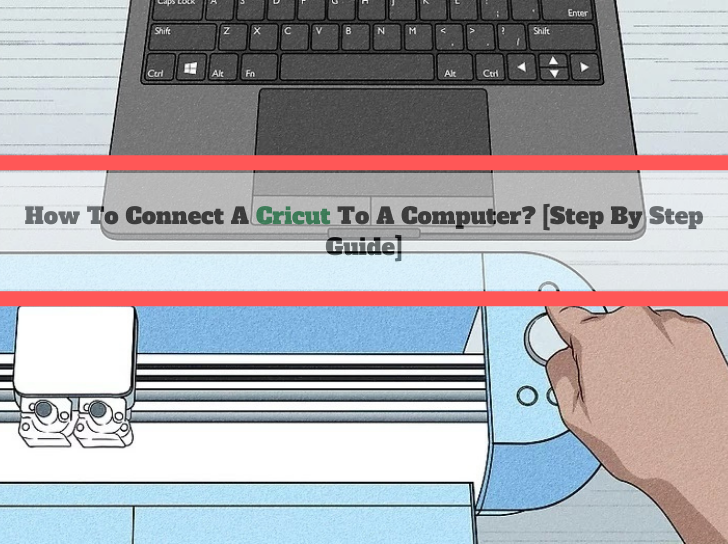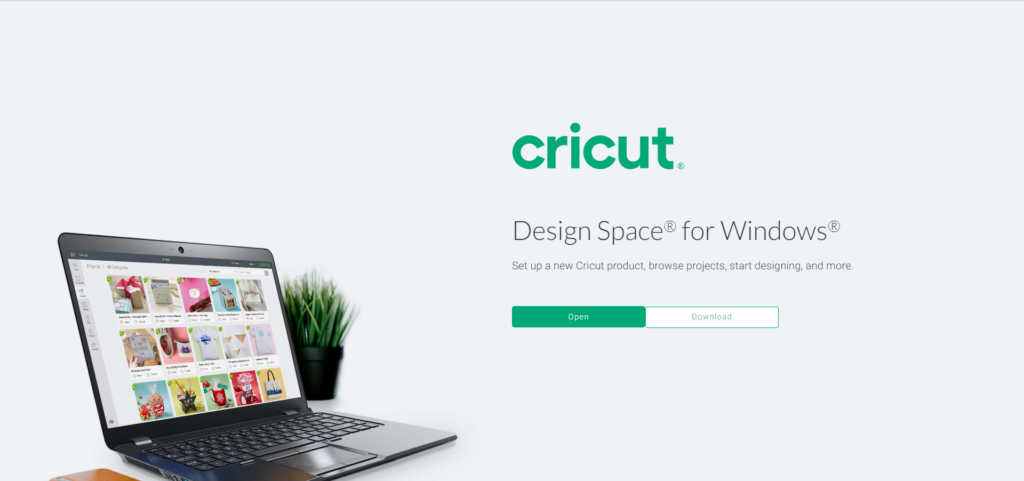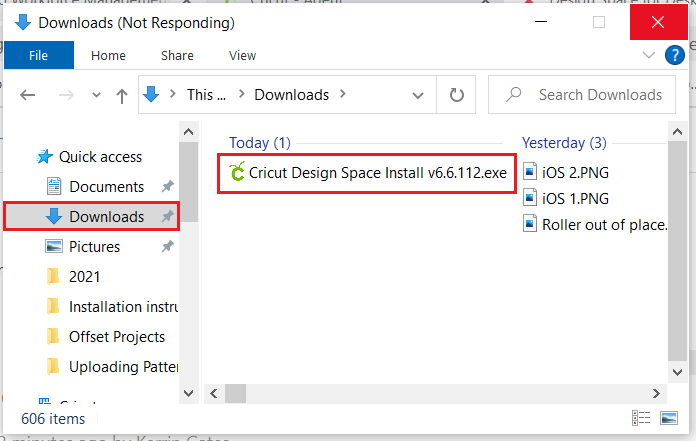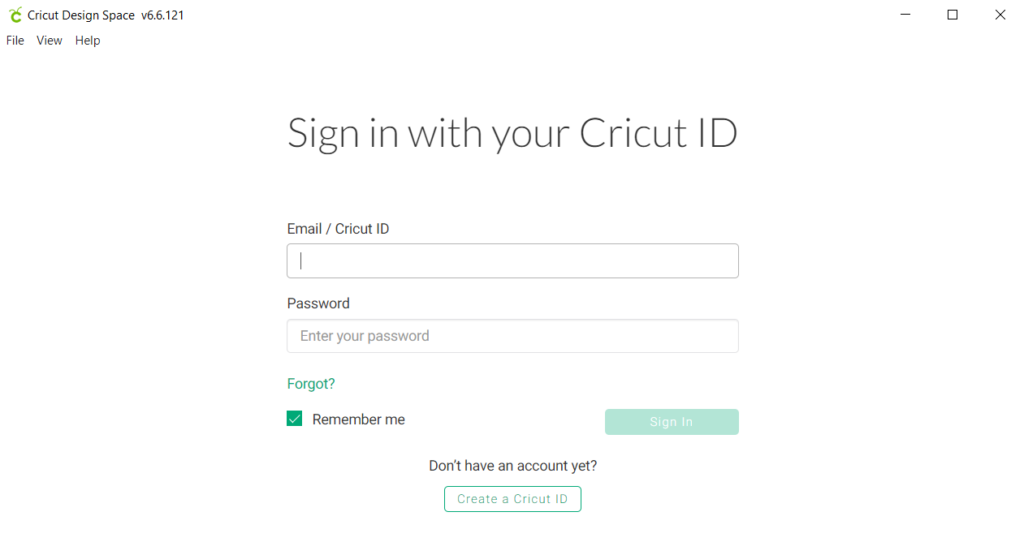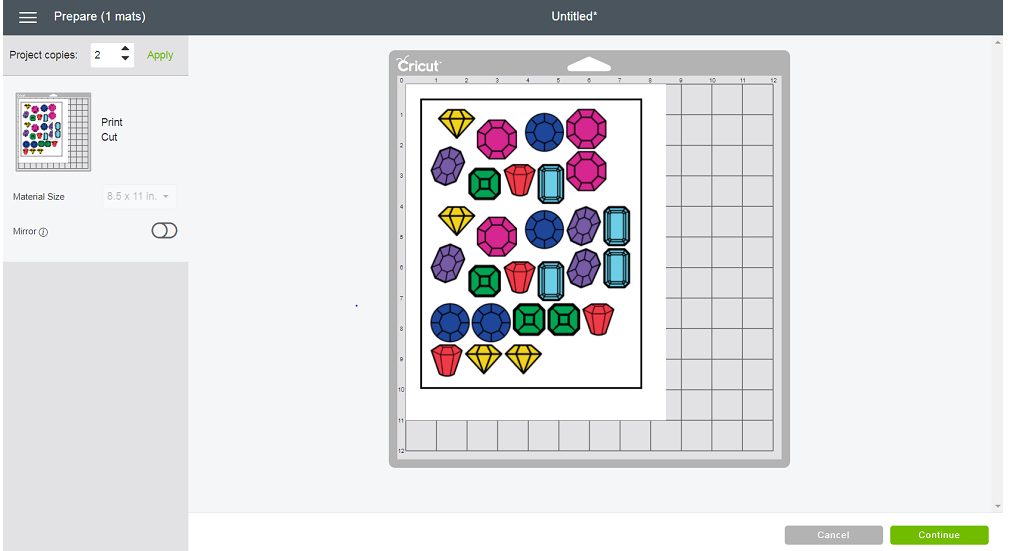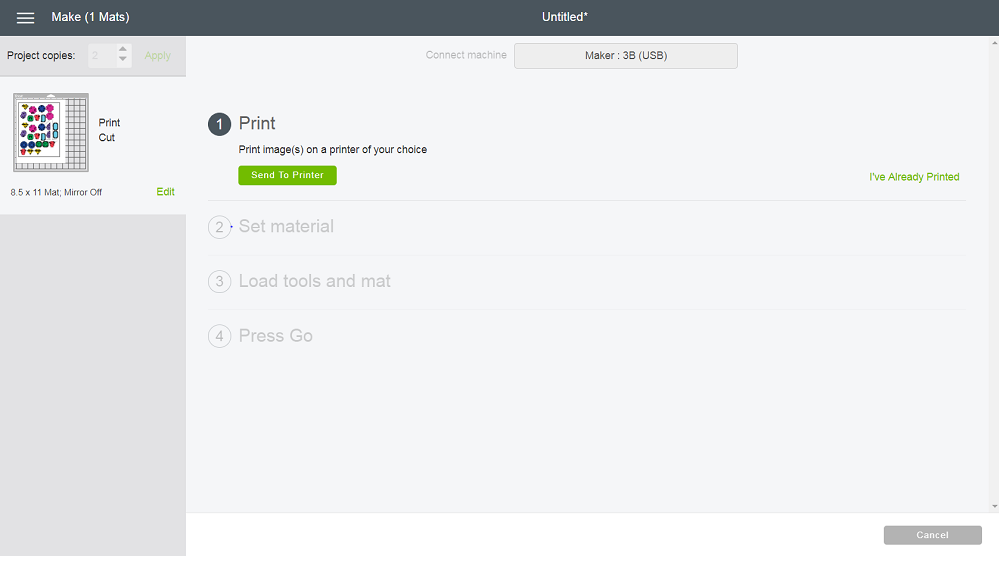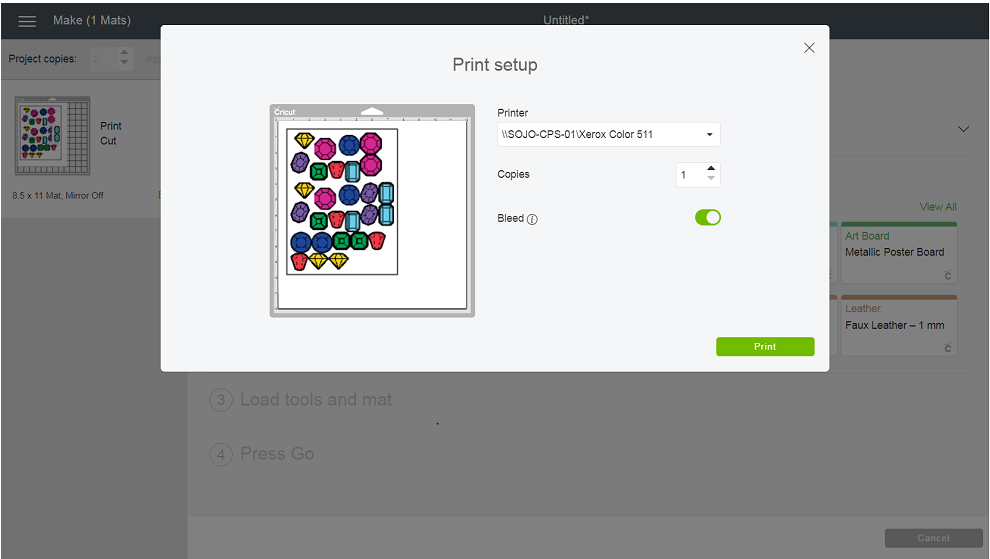What is the Print-Then-Cut feature on a Cricut Machine?
The print-Then-Cut feature in the Design Space allows you to print your design out of your home printer, and after printing, it cuts your design. You just need to put your design on the adhesive mat and insert it into the machine. The sticker will be automatically cut as per your design in the Design Space.
The Print-Then-Cut feature works on a cut sensor which makes a rectangle outline around your printed image. On sensing the image, the Cricut machine then cuts your image.
Read More...www.cricut.com/setup , cricut com setup mac
Necessary Things You Require To Make Cricut Stickers
Here are the following you will require to make stickers in the Cricut machine:
- Cricut Machine: You need a Cricut machine that can perform the Print-Then-Cut task in the Design Space.
- InkJet Printer: If you want to perform Print-Then-Cut, you need an InkJet printer to print your sticker. You can use any high-quality InkJet printer to maintain image quality.
- Vinyl Sheet or Printable Sticker Paper: You can use any printable sheet paper or vinyl sheet of your choice. You can choose from our recommended list in this blog.

Cricut Machines For Print-Then -Cut
You can perform the Print-Then-Cut operation in many Cricut machines like the Cricut Explore Air 2, Explore 3, Maker, and Maker 3. You cannot perform the Print-Then-Cut feature on the Cricut Joy machine.
Step By Step Process on How To Make Cricut Stickers In The Design Space
Step 1: Create/Make Your Image File
You can design your sticker using apps like Procreate, Illustrator, or Design Space, which is a free software by Cricut.
Step 2: Upload You Sticker On The Cricut Design Space
- To upload the sticker you made, open the Cricut Design Space app on your PC or mobile.
- Now click on the New Project.
- After clicking on New Project, upload your image, and select the image from the specified location you saved your image.
- Now select your image type from the Design Space. You can select the desired image type, like the Complex image type.
- Then a new dialog box will appear; click on the “Save As Print Then Cut Image”option and name the image by your choice.
- After naming your image, click on the save button.
- Now click on the add image to add your image from your desired location into the canvas.
Step 3: Print Your Image From Your Home Printer
- Make sure that your image fits and is compatible with the Design Space canvas. And make sure that your image does not exist in the maximum printable area of the sheet (6.75/9.25).
- Now add the sticker paper or vinyl sheet into your printer where you want to print.
- After inserting the paper, click on the “Make It” button to start the printing process.
- A new dialog box will appear; fill in your print quality settings.
- Once you have printed, cross-check whether the image boundary is outlined with black lines.
Step 4: Set Your Material On The Adhesive Mat
Load your material inside your Cricut machine and set your cutting setting to either Kiss Cut or Die Cut.
Step 5: Load Your Mat And Cut Your Sticker
Make sure to set your printed paper perfectly on the Cricut mat. Attach your sheet and mat perfectly with each other to insert them into the Cricut machine.
Step 6: Cut Your Sticker
After your mat and printing paper are perfectly fitted in the Cricut machine, go to the “Cut” command to start the cutting process.
Step 7: Upload Your Cricut Mat And Cut The Sticker
After your cutting process is finished, unload your mat and remove your stickers from the mat. Turn your Cricut login mat upside down and peel your sticker from the sheet. Your stickers are ready!

How Are The Best Cricut Papers For Making Stickers
For making good quality stickers, you can go for matte white or full printable sheet paper, which are specially made for making stickers for InkJet printers.
Best Online Websites For Cricut Stickers Images
There are many websites available online, like Creative Market, Etsy, Creative Fabrica, and many more you can use to download the image of your choice.
Best Machine To Make High-Quality Cricut Stickers
Cricut Explore Air 3 and the Cricut Maker 3 are both great at producing high-quality stickers, and both machines come with a Print-Then-Cut feature.
Conclusion
In this blog post, we tried to cover every single detail about the Cricut Stickers. We have also included the step-by-step process on how to make stickers with your Cricut. You can follow the same process with your Cricut machine. Make sure your Cricut machine has a Print-Then Cut feature.
Frequently Asked Questions
Can I make stickers with Cricut?
The Cricut Maker and Cricut Explore Air machines are great for making stickers. Both machines are equipped with the “Print Then Cut feature.”
What things are required to make Cricut stickers?
Below is the list of things you need to make stickers with your Cricut machine:
- Cricut machine
- Access to the Design Space software
- Sticker Paper
- Any InkJet printer
- Cricut Mat
Do Cricut print stickers or just cut them?
Print-then-cut is an awesome feature that lets you print your designs from your home printer. And then, after printing, you can put your printed design on the cricut adhesive mat to start the cutting process. This feature helps you make stickers, decals, and other things.
Are the Cricut Machines worth making Stickers?
The Cricut machines are definitely worth making stickers as the design space is super easy to use. And because of its print-then-cut command, the process is really easy.
Is a printer required with a Cricut machine?
Yes, you need an InkJet printer with a Cricut machine to perform the print-then-cut features in the Design Space
SOURCE: How To Make Cricut Stickers?